On June 10th, 2021 eWeLink did send a newsletter about 2 new benefits of the eWeLink Advanced plan. One of them is actually really new. The benefits below requires a eWeLink Advanced subscription,
As we reported earlier an improved eWeLink Web was coming and now has been released. It now has a device management page to overview some device data and the ability to hide a device from the dashboard. It also has the ability to start manual scenes. At last it has a lot more supported devices and features of those devices.
eWeLink keyboard is completely new. It allows you to set a computer keyboard shortcut and link that shortcut to a manual scene of the eWeLink app. This can become handy sometimes when you are on your computer. Now only a Windows version is available, but a Mac OS version is in the works.

Fresh From The Oven
New Advanced Benefits
We are super hype to announce that two more benefits for the eWeLink Advanced plan are here today!
They are the brand new eWeLink Web and eWeLink Keyboard!
eWeLink Web NEW version
Your smart home central control system on large screens
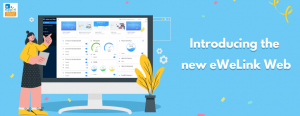
The new version of eWeLink Web not only supports more devices, but has a rebuilt UI and a multitude of new features.
- Refreshing UI
- Customize your own dashboard
- Overview at a glance
- View individual devices details
- Perform manual scenes
- Enable/disable auto scenes
eWeLink Keyboard
Control multiple devices without lifting your fingers
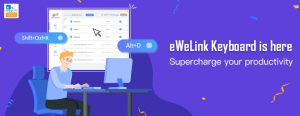
eWeLink Keyboard is a new powerful software that allows you to run manual scenes with keyboard shortcuts.
As an Advanced user, you can have up to 6 keyboard shortcuts on each keyboard device and unlimited keyboard devices. You can also receive all your push notifications directly on your PC.
Set your keyboards now in 3 steps
1. Download the software
2. Set a keyboard shortcut
3. Run the keyboard shortcut
Don’t hesitate to try any of them and let us know how you feel about them! Please email to share your experience with us.
Source: eWeLink newsletter of June 10th, 2021
