eWeLink Community Knowledge Base
My Sonoff NSPanel says “System Data ERROR!” after a firmware upgrade
After a firmware update of the Sonoff NSPanel a message with the text System Data Error! can stay on the screen rendering the touch part of the NSPanel useless. This Knowledge Base describes troubleshooting steps which might help to resolve the issue.
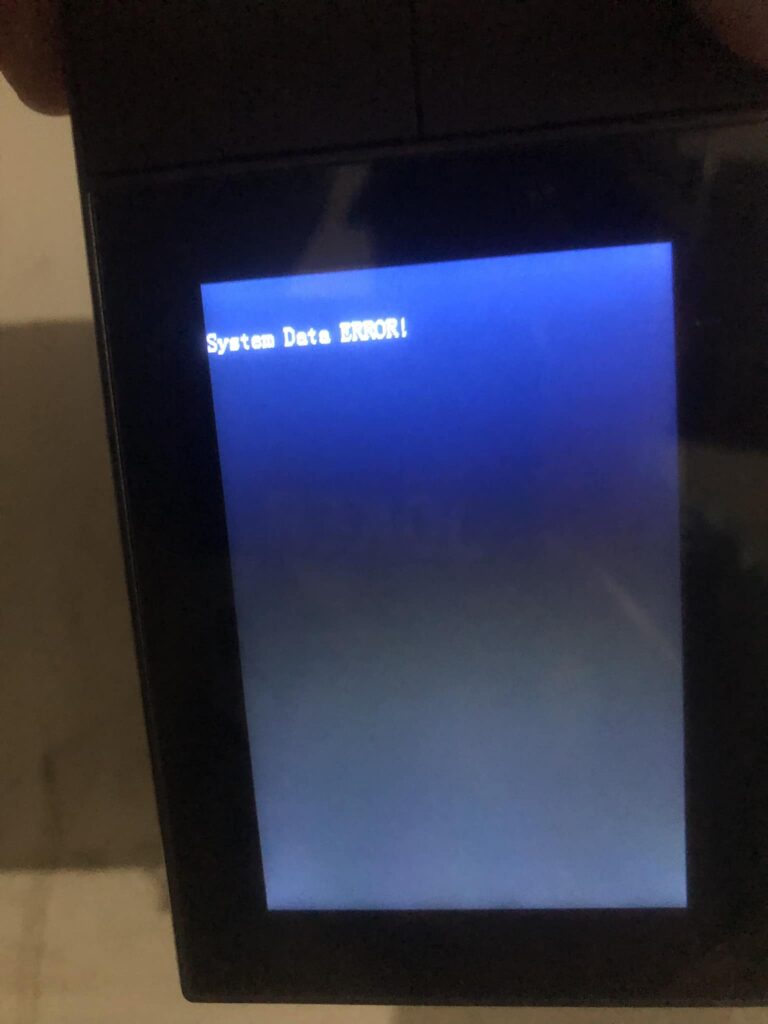
Click the photo to enlarge it.
Background information on the issue
The Sonoff NSPanel consists of 2 little computers. The base contains a ESP32 (little computer) and the frontpanel contains a Nextion screen (with little computer). The ESP32 is the main computer driving the relays and the communication to the eWeLink platform. The Nextion computer drives the screen.
Both computers need seperate updates. During a firmware upgrade first the necessary update files are transfered to the Nextion computer. This is the longest part of the update process. When this updates succeeds the update for the ESP32 main computer is being performed.
It can happen sometimes that the Nextion computer didn’t process the update correctly. The result is beging stuck on a message saying System Data ERROR!. This message does only apply to the Nextion computer and not to the whole NSPanel.
The problem mostly can be solved easily.
Step 1
First try to update the NSPanel from within the eWeLink app again. Be aware you won’t see any update progress untill the screen part gets its update. If the app says an update is already busy then proceed to step 2.
Step 2
Remove the NPanel from the eWeLink app. You can do so by going to the Device settings and tap Delete device which is printed in red at the bottom of the screen. Be aware that this will also erase your NSPanel settings like widgets, thermostat, screen timeout, etc. Removing the NSPanel from the eWeLink app will command the NSPanel to automatically go into pairing mode. Be aware though you won’t see the pairing mode indicated on the screen of the NSPanel.
Step 3
Pair the NSPanel to the eWeLink app.
Step 4
Start the update again. You won’t see any progress untill the screen update part is being performed.
Step 5
All should be working again now. You will need to reconfigure your NSPanel settings like widgets, thermostat screen timeout, etc.
Video
During reviewing the Sonoff NSPanel we experienced the System Data ERROR! issue ourselves and were able to resolve it by just restarting the update. Nowadays mostly the eWeLink app keeps on telling that the device is still updating and the only way to reset that state is to delete and re-add the NSPanel to the eWeLink app. So the steps in the video below lacks the part of deletion and re-adding.


You must be logged in to post a comment.